In the TileSet3DLayer, you can perform selection operations on the layer.
For a TileSet3DLayer to have selectable parts, you must:
-
Set the
TileSet3DLayer.selectableproperty to true. -
Set the
TileSet3DLayer.idPropertyat construction time.
With the idProperty of a TileSet3DLayer, you refer to a property name in the metadata of the tileset.
For OGC 3D Tiles, the metadata is part of the batch table.
The idProperty is often specific to the domain and the data, so you can’t generalize it for all use cases.
The figure Figure 1, “An example of a simple dataset with metadata.” shows a simple example of 4 cubes and their metadata property names and values.
Note that in this example, all cubes are part of the same TileSet3DLayer dataset:
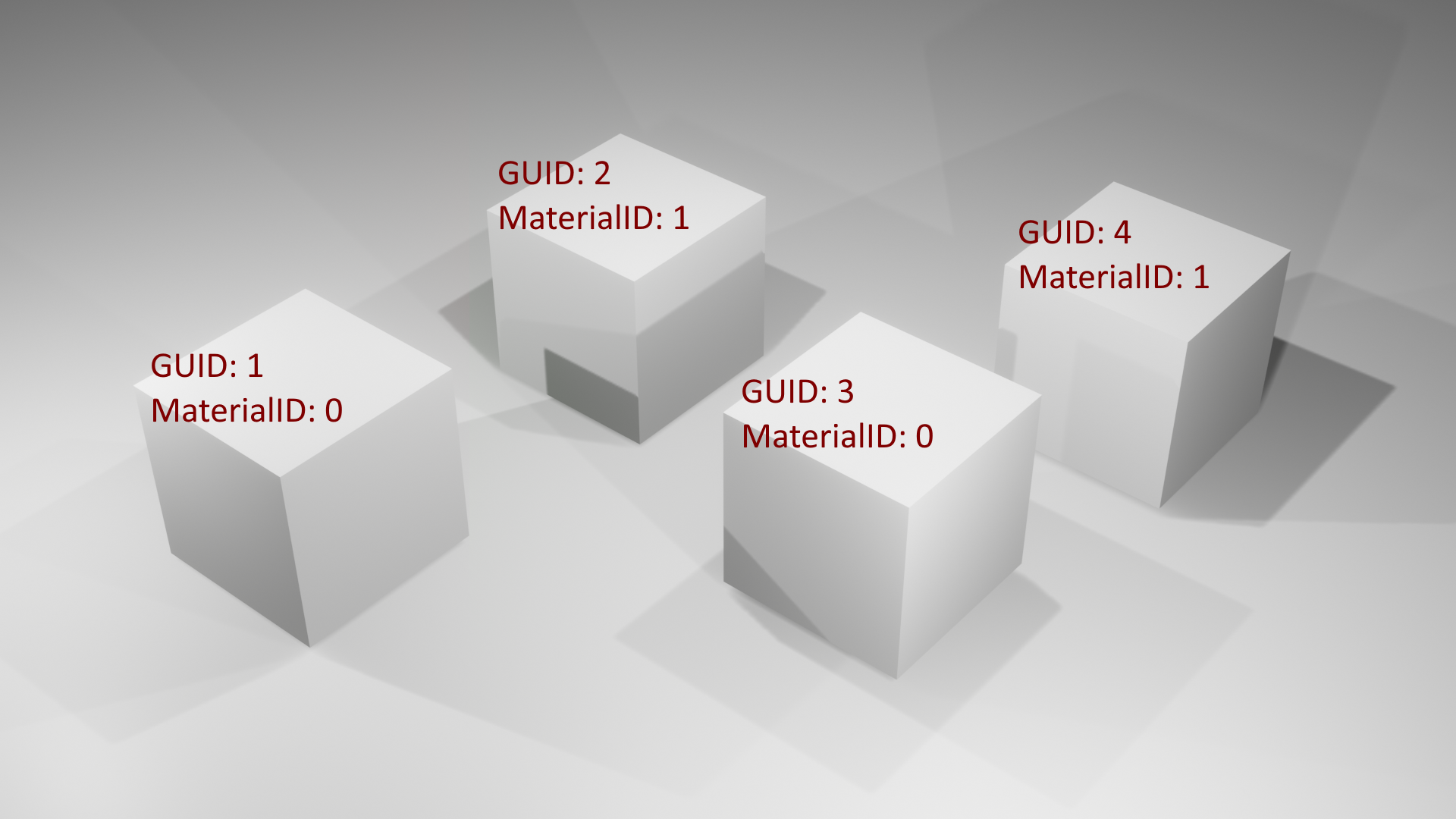
If you used the GUID property in this dataset, and applied a selection to all data with GUID equal to 1, you’d get the following result:
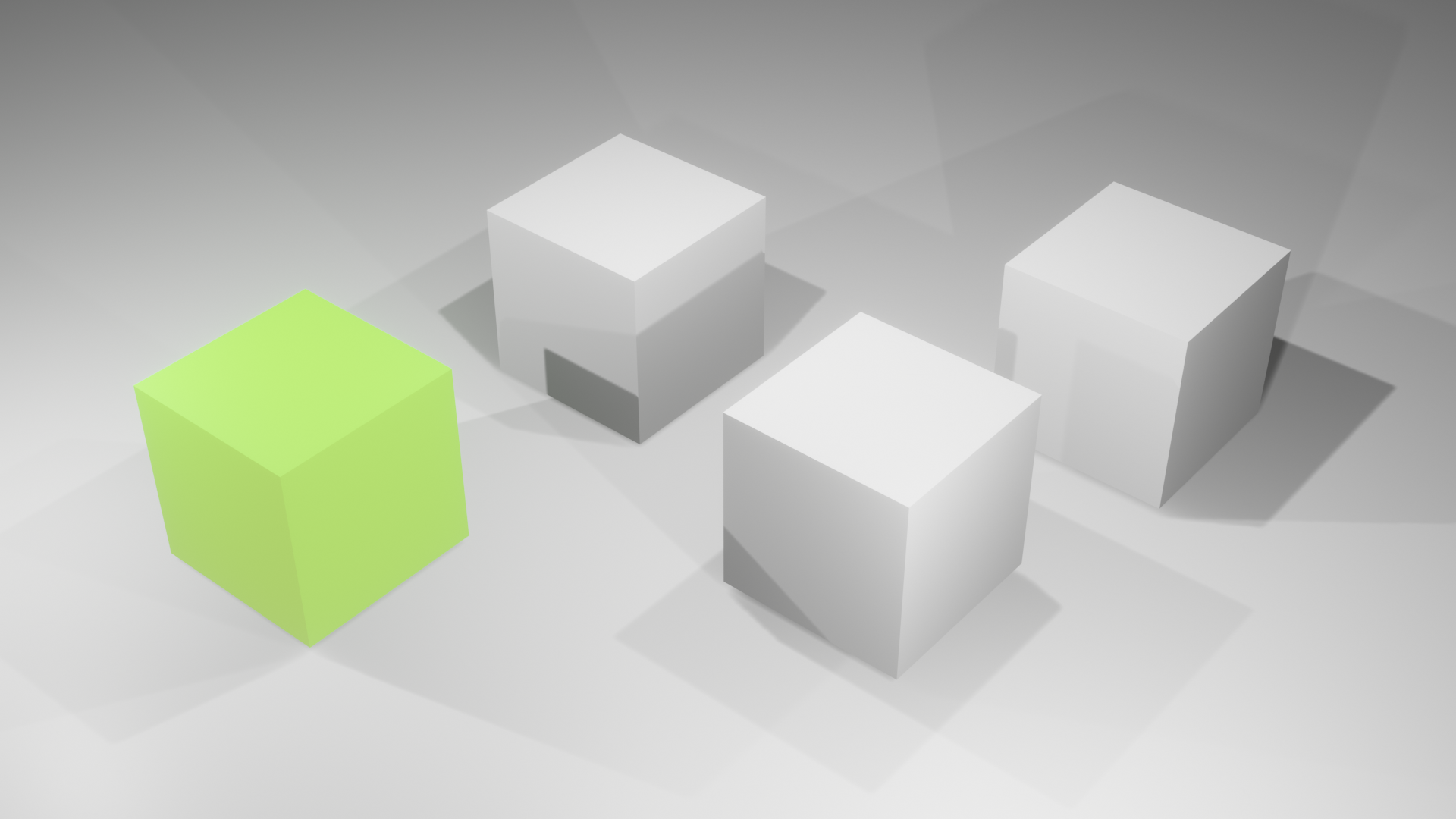
GUID set as the idProperty. The cube with GUID equal to 1 is selected.
The idProperty doesn’t have to be unique in the dataset.
You can choose any existing metadata field name in your dataset for your idProperty.
If you set the idProperty to the MaterialID property in the example, and clicked on a cube with MaterialID=1, you would select all cubes with MaterialID=1:
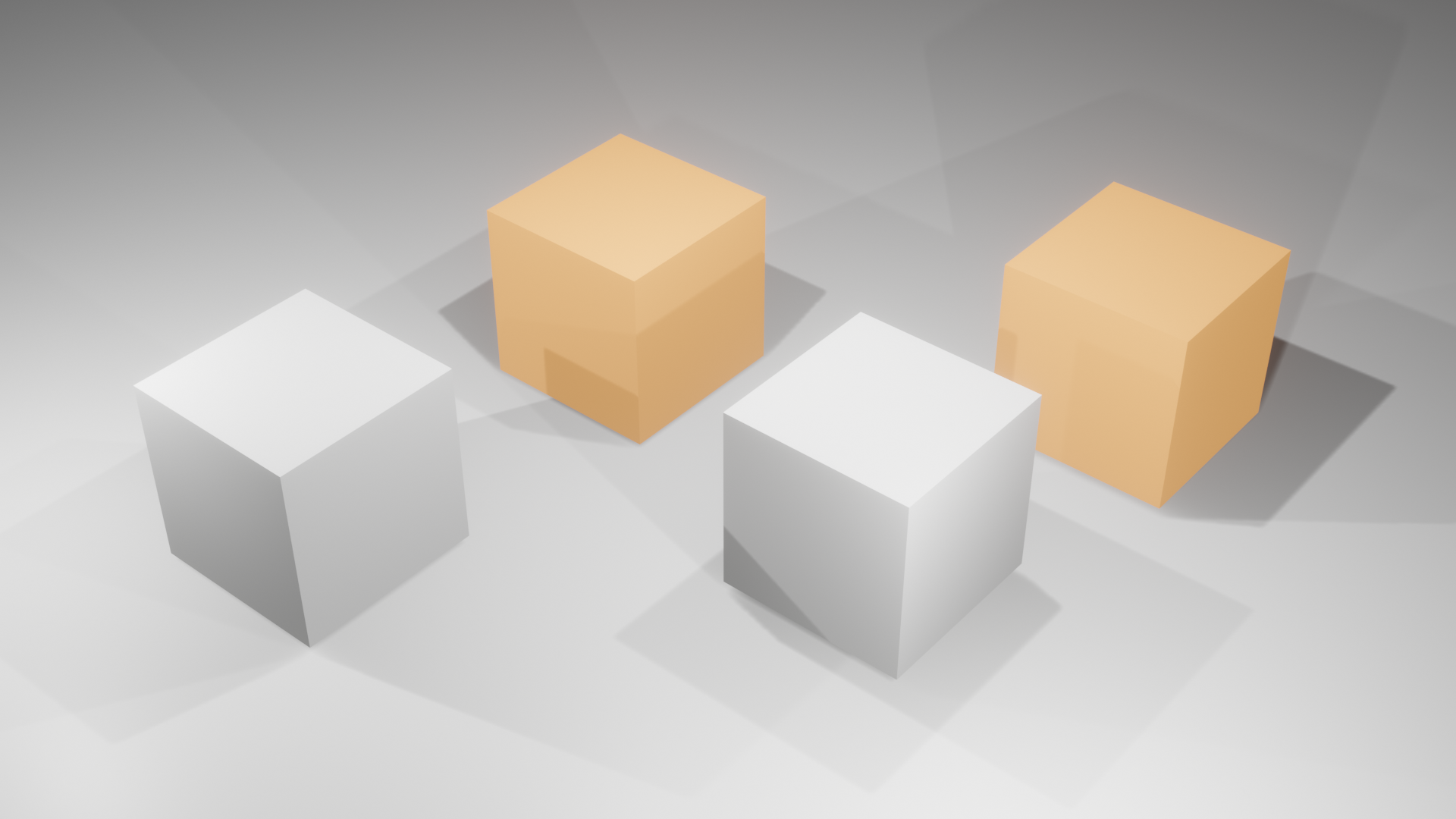
MaterialID selected as the idProperty. The user clicked on one of the cubes with MaterialID=1.
To create a new TileSet3DLayer with an idProperty of GUID, you can use:
const ogc3dTilesLayer = new TileSet3DLayer(model, {
selectable: true,
idProperty: "GUID" // Must be a property name that also exists in the metadata of the TileSet3DLayer
});|
The list of metadata properties that you can use as |
Once you have your selectable TileSet3DLayer up and running, you can start listening to SelectionChanged events.
You listen to those events in the same way as you listen to selection changes in a FeatureLayer.
See Selecting and deselecting objects on the map through the API.
Like in a FeatureLayer, a SelectionChanged event has a set of Feature objects that are part of the current selection in your TileSet3DLayer.
Although TileSet3DLayer doesn’t explicitly Feature objects, the interface is used to convey properties about the selected 3D mesh data.
The Feature objects returned by the SelectionChanged event contain this information:
-
The
idis the value of the selectedidProperty -
The
shapeis aPointwith the map coordinates indicating where the mouse interacted with theTileSet3DLayer -
The
propertiescontain all metadata properties about the selected feature.
Handling selection without an idProperty
If your dataset doesn’t contain any metadata, you can’t perform selection operations, not even if you enable TileSet3DLayer.selectable.
It’s possible, though, to use the Map.pickAt() function to find out if a view- coordinate touches a TileSet3DLayer.
In this scenario, the Map.pickAt() function returns a reference to the TileSet3DLayer, but it contains a Feature with its id set to the string "unknown", and its properties
may contain values if your dataset has defined metadata.
This indicates that the mouse interacts with the view-coordinate at the specific pixel location, but that you can’t actually
select it.
For these cases, LuciadRIA doesn’t fire SelectionChanged events, because the selection on the map didn’t actually change.
Changing the styling of the selection
By default, selecting a Feature in a TileSet3DLayer changes its color on the map.
The default selection color is orange.
To change the default color, you can override the MeshStyle.selectedColorExpression.
LuciadRIA applies the expression to any part of your mesh where the idProperty attribute has the selected property value as true.
This expression is available for reasons of convenience.
To prevent selection from changing the color of your TileSet3DLayer, set it to null.
It’s also possible to write a more complex expression in MeshStyle.colorExpression to further customize selection styling.
You typically won’t need this option, though.
Programmatic selection and its limits
To perform programmatic selection operations on the map, use the Map.selectObjects() function.
See Selecting and deselecting objects on the map through the API for more details.
The interfaces for a TileSet3DLayer and a FeatureLayer are the same, with the exception that a TileSet3DLayer doesn’t actually contain a set of Feature objects.
It’s possible to create Feature objects as needed.
The only condition is that you set their Feature.id property to the desired property value.
Programmatic selection has one limitation. If you programmatically select a feature that you didn’t select before, the resulting
SelectionChanged event won’t have any metadata in its feature properties.
You can select many objects at the same time in a TileSet3DLayer, but keep in mind that the number of simultaneously selected objects is subject to hardware limitations. If you select thousands
of objects, you could trigger an overflow of the internal WebGL shader code.
It’s recommended to select only a few objects in one go.