WebGL maps support hardware-accelerated density maps, often called heat maps. A density map counts overlapping features on each pixel and colors the pixels according to the amount of overlap.
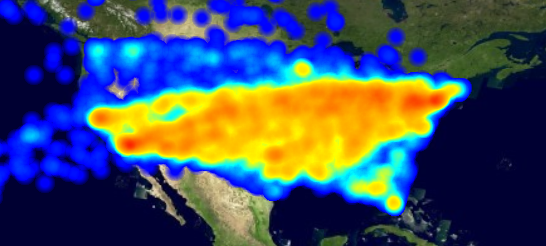
You can use heat maps for any data:
-
Icons, lines, and areas
-
Dynamic data and static data
You enable it using the density property on any FeaturePainter.
You have to pass a ColorMap that maps the amount of overlapping features to colors.
const painter = new FeaturePainter();
// painter.paintBody = ... // customize painter as usual
painter.density = {
//Use the factory method from the ColorMap module to create a gradient color map
colorMap: createGradientColorMap([
{level: 0, color: "rgba( 0, 0, 0, 0.0)"}, // no objects -> Transparent
{level: 1, color: "rgba( 0, 255, 0, 0.5)"}, // 1 opaque object -> Transparent blue
{level: 10, color: "rgba(255, 255, 255, 1.0)"} // 10 opaque objects -> White
])
};Note that when you are using density painting, the regular color of features isn’t relevant. The alpha transparency value indicates the weight of the feature as a value between 0 and 1.
If you want to use density for icons, don’t specify an icon image.
Instead, LuciadRIA automatically uses a gradient icon. You can re-size it using the IconStyle width and height properties.
See the API documentation of FeaturePainter.density for more details, and see the Tracks sample for an example.