This scenario demonstrates how you set up a Panoramics service with panoramic image data, which you can then use to load panoramic imagery in clients. The Panoramics service is optimized for distributing and visualizing detailed panoramic imagery, because it tiles and multi-levels the data.
Add georeference information
To prepare the panoramic image data for visualization by LuciadFusion Studio, and later on by visualization clients, you need to make sure that georeference information is available for the data. If LuciadFusion can’t detect georeference information, the data won’t be positioned in the correct location.
|
Adding georeference information
Georeference information is usually provided in a If your data doesn’t have any georeferencing information, you can still process and serve it. See how to process and visualize non-georeferenced panorama data. |
Adding the data
The section Adding your data in the LuciadFusion Studio User Guide describes the options you have for adding the panoramic data sources.
Once the panoramic data is recognized, you’ll find it in the DATA tab of LuciadFusion Studio. In the preview window, you can see an overview of all locations with panoramic images.
| You can plug in a decoder for your own custom panorama data. See the article on custom formats. |
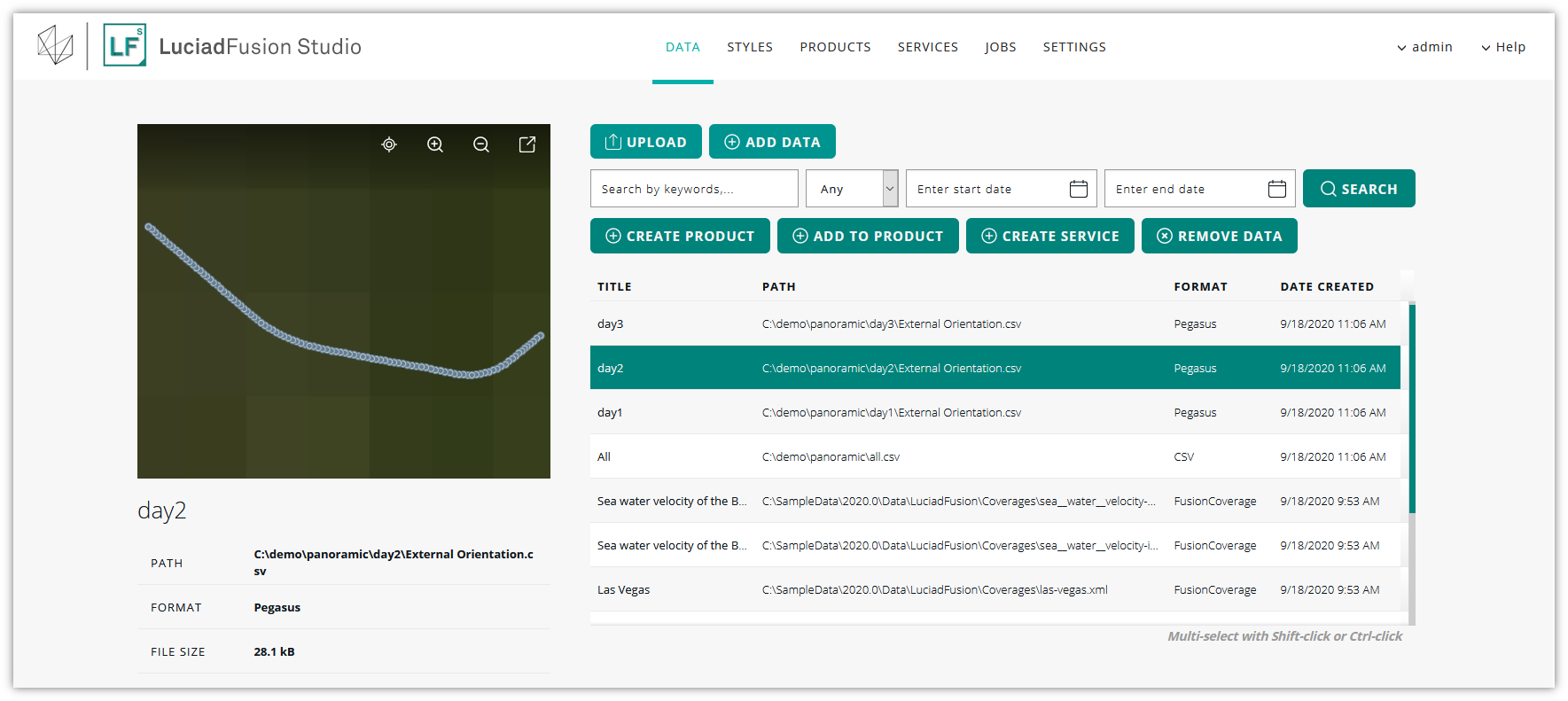
Setting up a PANORAMICS service
We want to publish our panoramic image data as a PANORAMICS service. LuciadFusion will transform the input data to a multi-leveled and tiled Luciad Panorama Format, unless the input data was already in that format. The Luciad Panorama Format is optimized for serving the panoramic imagery to clients, such as LuciadRIA.
To create the PANORAMICS service:
-
Select the data set on the DATA screen.
-
Click CREATE SERVICE.
-
Enter a service title and name in the Create service dialog, and select the PANORAMICS service type.
-
Leave the Start service? check box selected, and click CREATE SERVICE.
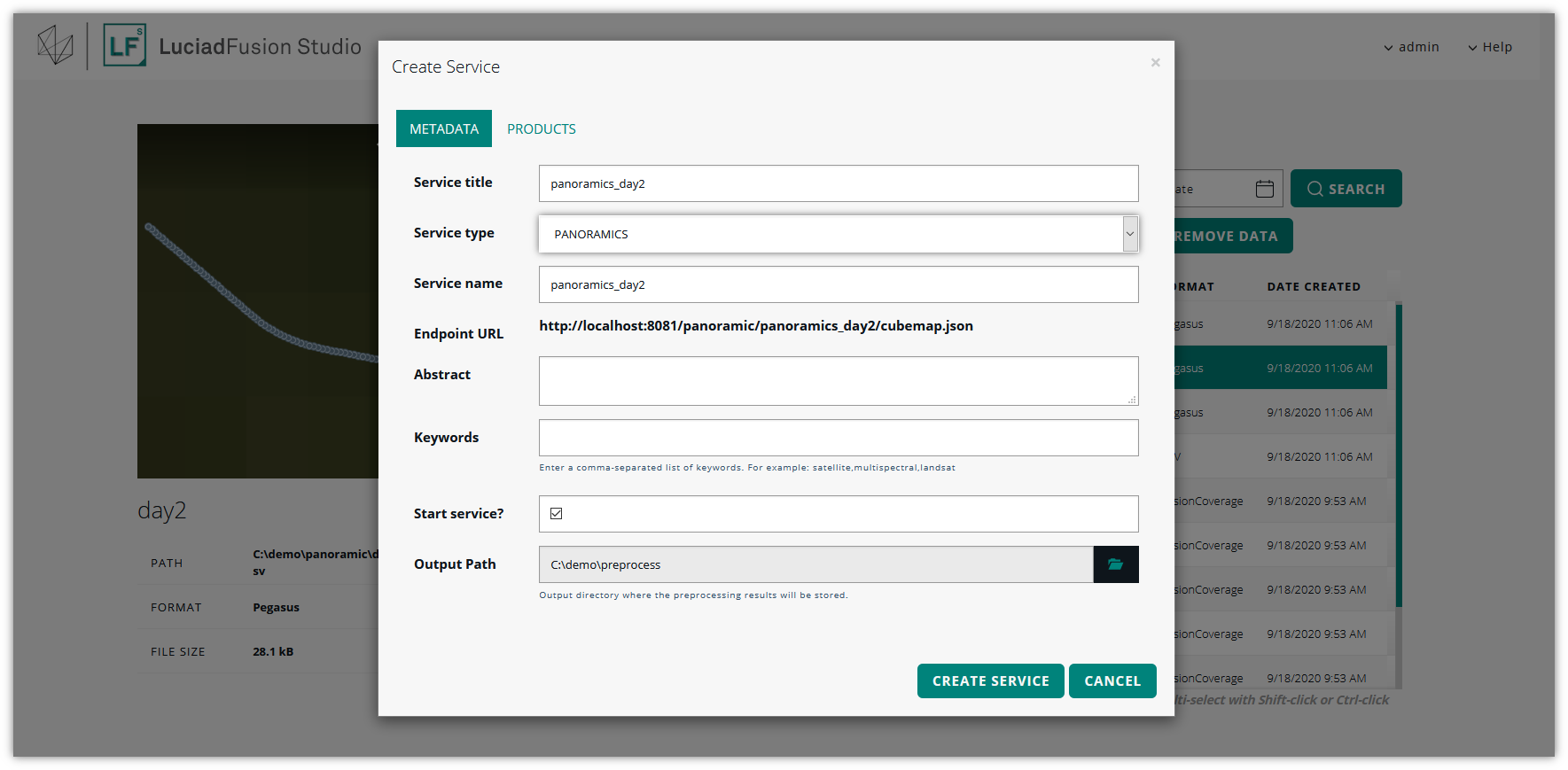
At this point, LuciadFusion Studio starts converting the panoramic image data. While it’s taking care of this pre-processing job, your new service will have the PENDING status.
The pre-processing may take a while if you loaded a large data set. To track the status of the pre-processing job, you can go to the JOBS screen. It shows the running pre-processing job in the lower half of the screen. You can click the job entry for more details.
The job runs on your LuciadFusion Studio machine and can be quite resource-intensive. You can pause and resume it if necessary.
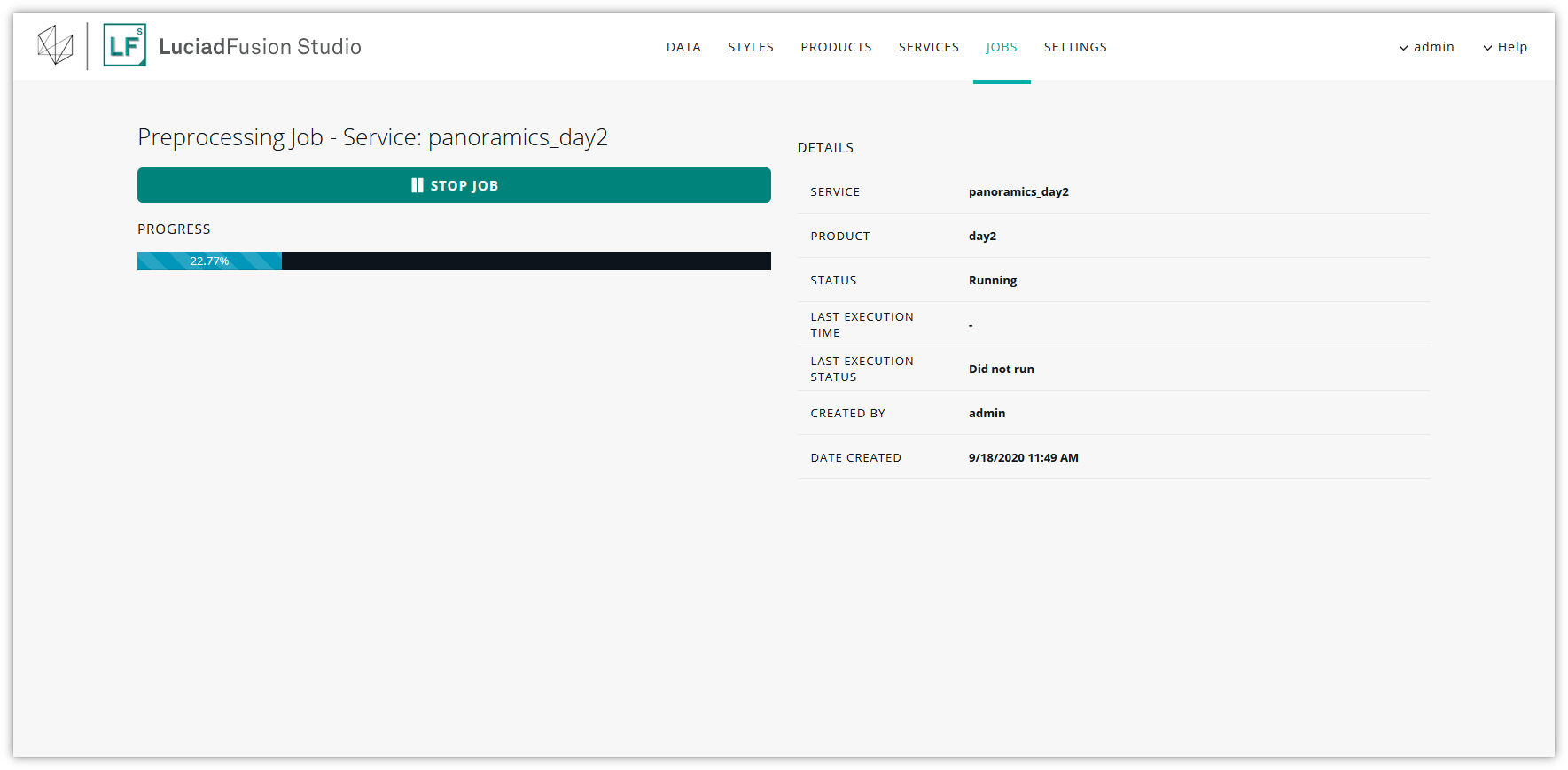
As soon as the pre-processing job is done, the PANORAMICS service status switches from PENDING to RUNNING. In the preview window, you again see an overview of all locations with panoramic images.
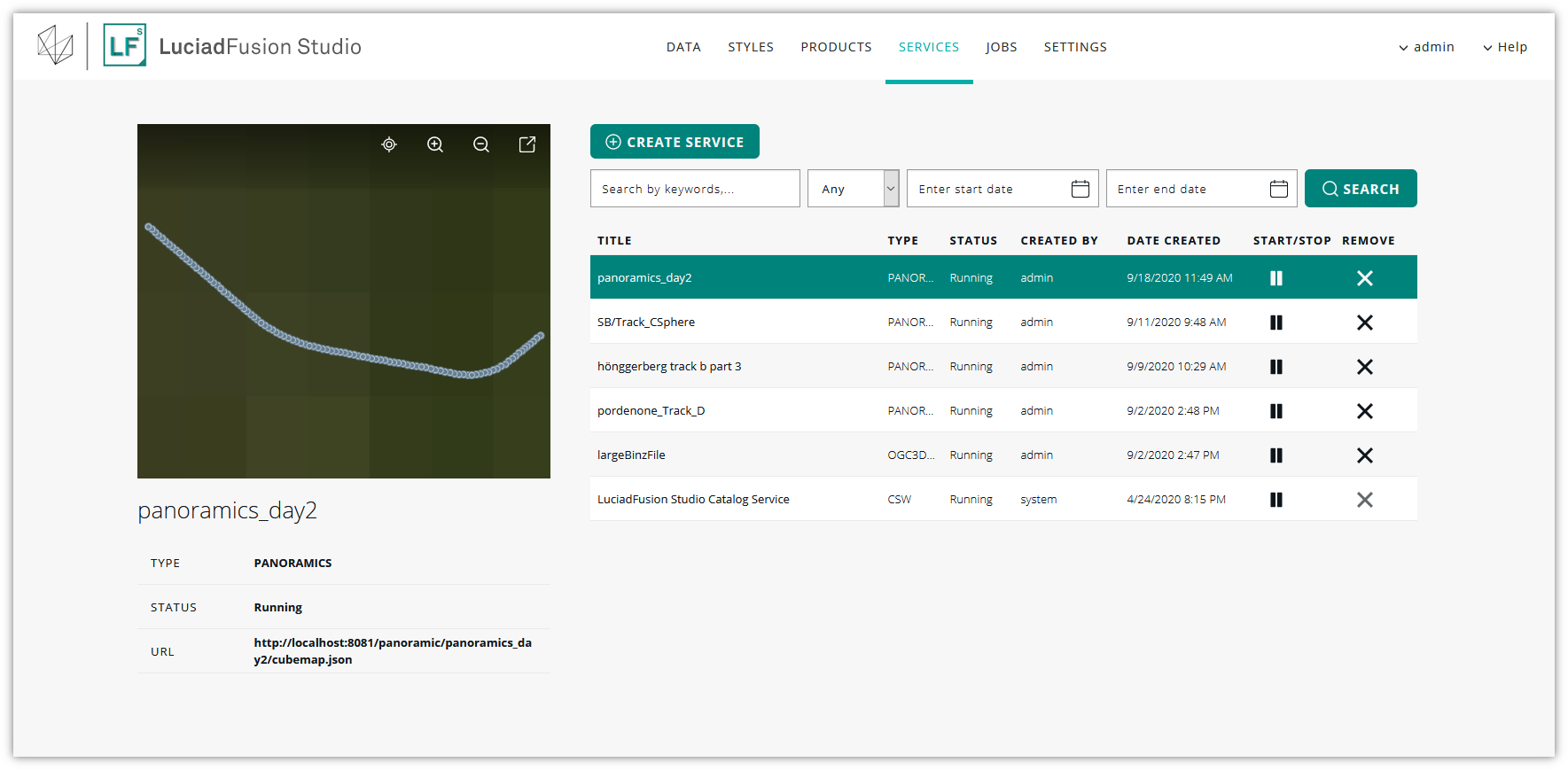
Connect to a Panoramics service
Once you have set up the Panoramics service, you can connect to it from LuciadRIA.